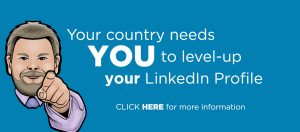5 Power Strategies for Attracting Clients on LinkedIn
Most Popular
Our Testimonials
- "When it comes to social media Alan is extremely knowledgeable, easy to get on with and it was a pleasure to work with him. He is one of life’s good guys. Nothing is too much trouble for him. He listens to your social media challenges and gives you strategies and tools that work."Maureen Sharphouse
Coach, Speaker, Mentor - “Chat Marketing have helped steer us through the bewildering array of Social Networking opportunities and have shown us how to get the most out of this medium from a business point of view. Alan is easy to work with, a good listener who delivers excellent results.”David Adams
Adams Law - “I've just attended Chat Marketing's "Twitter4Business" workshop this morning. What an excellent and informative event. I would highly recommend Alan and Chat Marketing to any business looking to get started in the bewildering world of social media. Many thanks Alan.”Andy Perkins
F8 Venues

Are you looking for a network that makes it easy to gain leads and sales?
Do you want a platform that brings you business but does not require you to post multiple times per day just to get noticed?
In this article I’ll share with you 5 ninja power strategies to help you magnetically attract clients to your business.
But before I do that I need to say a few words about the new User Interface that LinkedIn announced on 17th January 2017.
This was not just a cosmetic upgrade to the old and familiar LinkedIn platform, it was a major change to the look, feel and functionality of the site.
The reason it is important to mention the new User Interface here is to let you know that the instructions below have been re-written to reflect the new UI, and because two of the strategies I list below now require a Premium account to access.
Most people however will have access to a free 30 day trial, which will allow you to assess whether one of their Premium packages would be a good fit for your business.
Whilst it is not good news that a couple of the features that were previously free are now paid-for, I was always surprised by just how much functionality LinkedIn were giving to users free of charge, so I personally don’t mind paying for something as long as I am getting results.
Buyer Persona
Before we get into the specific client attracting strategies, it’s vital that you know who your ideal client actually is. Without this, the rest is just busy work. If you have not done this work already, I’d highly recommend that you take as much time as you need to figure out who ‘exactly’ you want to work with.
This is not easy work and many business owners struggle with identifying who their ideal customer is, but I promise you that the time that you spend on this will pay dividends in the future.
Recommended Reading: Everyone is Not Your Customer
Here are some of the factors you might want to consider when trying to come up with your ideal customer profile:
- Do they have the ability to pay for your services?
- Do you enjoy working with this type of client?
- Can you get great results for this type of client?
- Where are they located?
In addition to knowing who your ideal client is, it is also helpful to make a list of the types of businesses that would make good referral partners for you!
What’s a referral partner?
A referral partner is a business (not your competition) who has your clients as their clients and could potentially refer people to you. An example of a referral partner for my business would be a graphic designer. They don’t offer LinkedIn training services, but their clients will all likely have businesses and so may have a need for my services and vice versa.
Why is this important?
The strategies that I am about to share with you can help you find your ideal clients, but if you really want to leverage your time you should also be thinking about using these techniques to identify and build relationships with referral partners.
When done properly, they will usually be delighted to get to know you, because you can refer them business as well as them referring business to you.
Right…now that you know who your ideal client is, let’s dive into these 5 client attracting strategies.
Attracting Your Ideal Clients on LinkedIn
#1: Welcome Messages
If you are actively using LinkedIn you will regularly be making two types of connection. One type is when you pro-actively reach out to other LinkedIn users asking them to join your network. The other type is when someone reaches out to you and asks for a connection.
If you send someone a connection request, they are doing you the favour by connecting to you. However when they reach out to you with the connection request it is you that is doing them the favour connecting to them.
When someone you don’t know asks you to join their network, there must be a reason for that request! Of course you will get some people who simply want to expand their network of connections and there will be limited value from this relationship.
However in many cases the person requesting the connection is doing so because they see a potential for a mutually beneficial business relationship or they want to do business with you themselves. Either of these reasons is good news for you!
The ‘Welcome Message’ technique involves sending out a carefully crafted message to everybody that asks you to connect to them. The welcome message should:
1. Thank them for inviting you to connect
2. Briefly explain what your business does and the type of clients you serve
3. Provide value (links to free articles etc)
4. Include a call to action e.g. join your mailing list, arrange a meet up or explain how to access your services
#2: Reverse Prospecting
Near the top of your Home Page (just underneath your profile picture on the left) you will notice two statistics. The top figure is the number of people that have viewed your profile over the last 7 days, and the bottom figure is the number of people who have viewed your last post.
If you click on the ‘Who’s Viewed Your Profile’ stat this takes you to a page where you can actually see who the most recent page visitors are (depending on how they have set their security settings).
If you have a Premium LinkedIn account you will be able to see everyone who has viewed your profile in the last 90 days. With the free version you can only see the last 5. If you want to stick with the free plan you will need to check into this section more frequently, to make sure you don’t miss anything.
The Reverse Prospecting technique involves sending targeted messages to people who have viewed your profile. The specific message you send will depend on whether you are already connected to the person who has viewed your profile or whether the person is not an existing connection, and the approach is quite different.
It is a good idea not to mention that you have seen that they were looking at your profile in your initial message. Some people find that a bit creepy, so best to avoid this approach. Use the email editor or another email package to send the messages.
Content Ideas:
Connections – short informal message enquiring how business is going or similar approach (this usually elicits a response along the lines of “I was just thinking about you the other day! Let’s arrange to meet up..”).
Non Connections – mention that you came across their profile on LinkedIn and ask if they would be open to connecting with you.
#3: Finding Leads by Company or Sector
With the new User Interface, LinkedIn has a done away with their sophisticated Advanced Search tool, which is a pity because this was an easy way to find your ideal clients.
Fear not though, most of the functionality is still there and available free. The advanced search features are now accessed through the main search box at the top of the page.
Using the search box you can still search for particular industry sectors or job titles, before narrowing down your results so you only see non-connections. I would highly recommend ticking the box to show your 2nd degree connections. It is then possible to further filter the results so it only returns results for people in your geographic area.
You can use this functionality to identify your ideal clients or referral partners and then reach out to them with a connection request. If you have ticked the box to see 2nd degree connections, you will see the number of shared connections that you have with each person, which I would suggest mentioning in your connection request. This is another reason why you will want to build your network on LinkedIn!
You can see who these shared connections are by visiting the full profile of the person you are interested in connecting with, and scrolling down to the ‘Highlights’ section, which is found just below their Intro section at the top of the page.
Content Idea:
Mention that you are both connected to [insert the name of a shared connection] and [insert the number of other shared connections] and that you thought that it wouldn’t hurt to send them a message given the fact that you both have these connections in common. You would then ask them if they would be open to connecting with you.
Ninja Tip!!
The LinkedIn search box allows Boolean Searching, which means that you can combine keywords with words and phrases known as Boolean Operators such as AND, OR, or NOT to provide powerful search queries.
You can also use inverted commas to ensure that two words are found in combination e.g. “Graphic Designer”. An example of how you could use Boolean Search within LinkedIn would be “Marketing Manager” OR “Marketing Director” NOT “Marketing Intern”.
Once you have perfected your search criteria and you are getting what looks like quality leads, you can save up to three searches (with the free version of LinkedIn), which you can come back to whenever you want to connect with more people.
To save a search, scroll down the page past all the refining options on the right until you see the button to ‘Create Search Alert’. LinkedIn will then email you every week to let you know when new people meet your search criteria.
If you want to save more than 3 searches and don’t want to upgrade to a LinkedIn premium account, all you need to do is copy the URL for the search that you want to save, then paste it into Evernote or somewhere else that will give you easy access to any time you want it.
Of course, connecting to prospects is only the fist step in a three step process, necessary to convert leads into paying customers, but I’ll cover the rest of the process in a future article.
If you know the actual name of the company you would like to work with rather than just the sector, type the name of the company into the search box and if they have a company page (most larger businesses do) on LinkedIn, this will appear in the search results.
When you arrive on their company page you will see how many employees the company has as well as how many of your connections work there (if any), in a section at the top of the page. These numbers are shown in a blue colour and are hyperlinked.
Click on the ‘See All [number] employees’ to see all employees that have that company listed on their profile. From here it is a simple matter of finding the job title of a person that would normally buy your products or services. Then the same process as described above can be followed to connect to that person.
Ninja Tip!!
If you are trying to connect to a company with a lot of employees, rather than wasting time scrolling through them trying to find the person most likely to hire you; from the ‘See All Employees’ page, use the search box at the top of the page to type in the job title of the person you would like to connect with e.g. Marketing Director, and you will see all the members of staff, that have that job title.
#4: Finding Leads by Company Size
Unfortunately this feature is no longer available free with the new User Interface, so if you want to have the ability to find leads by company size, you should consider upgrading to one of their Premium Accounts. If you are not sure whether this is right for you, you can try one of their packages free for a month without any obligation (although you do need to add your credit card details and will get charged if you don’t cancel after your trail has ended).
To get a free trail of one of LinkedIn’s Premium accounts, just go to ‘Me’ in the top tool bar and underneath your name and avatar you will see a link to start your free trial. You will want to look into the different account options to see which one best suits your business needs.
If you have a LinkedIn Premium account, how you find leads by company size will depend on which account you have gone for but it is typically accessed by clicking on a button to the right of the main search box. If you have upgraded to ‘Sales Navigator’ for example, the button is called ‘Lead Builder’. Click on this button (when you are in the Sales Navigator interface which is accessed via an icon on your top tool bar) and Company Size is a top level filter.
#5: Searching your Connections for Introductions
Searching your 1st degree connections for introductions to ideal clients or referral partners connections is another casualty of the new User Interface, but it’s still available with a Sales Navigator Premium account.
Imagine having a meeting with an existing client where you can ask to be introduced to a likely prospect! Or if you regularly get referral business from one of your connections, imagine how useful it would be to be able to request a targeted introduction from that person!
Well, you don’t need to imagine for long because LinkedIn gives you that functionality with Sales Navigator. All you need to do is visit the profile of anyone you are connected with, click on the ‘View in Sales Navigator’ button, then click on the number of connections that the person has (displayed bottom right of their Intro section), which will show you 10 of their connections in a box, with the number of shared connections and the total number of connections displayed on the top right.
Click on the ‘See All Connections’ hyperlink at the bottom right of the box to see all their connections. From here you can use the keyword search or any of the other powerful options on the left to search your connection for keywords such as occupation, job title or even location.
Conclusion
Although two of the above techniques now require a Premium LinkedIn account to access, with the new User Interface, there is still a lot that you can do free and if done consistently these techniques will bring you new clients and change your perception of LinkedIn forever!
If you really don’t want to pay for a Premium account, even taking advantage of the free trial will give you plenty of leads that you can explore at your leisure, once your trail has expired. Well, that’s it for me. Over to you now! Let me know what client attracting strategies you have tried, in the comments below.
Other Articles You Might Like
How to Export Your LinkedIn Connections
LinkedIn Advertising: How Much Should I Spend